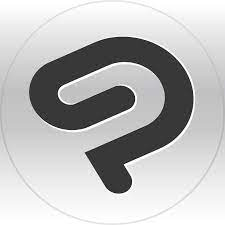
Clip Studio Paint is a digital painting and animation software developed by Celsys. It is available for Windows, macOS, and iPad, and it is used by artists and animators around the world to create comics, manga, illustrations, and animations. Clip Studio Paint offers a wide range of brushes, tools, and materials for creating professional-quality artwork. It also has a powerful layer system and customizable interface to make the creation process easy and efficient. It is available in two versions, Clip Studio Paint PRO and Clip Studio Paint EX, with the main difference being the pricing model.
Price
The price for Clip Studio Paint varies depending on the version and the platform you choose. The PRO version is a one-time purchase of $49.99, while the EX version is a subscription-based model at $4.49/month. The EX version also includes additional features such as 3D materials, advanced rulers and more. It is important to note that the prices may change over time, it’s recommended to check the official website for the most updated pricing.
Features
Clip Studio Paint offers a wide range of features for creating professional-quality artwork. Some of the key features include:
- Brush and Tool Library: The software has a wide range of brushes and tools, including pencils, pens, markers, and more. Each brush has its own unique characteristics, making it easy to find the perfect one for your style.
- Layer System: The layer system in Clip Studio Paint is powerful and easy to use. You can easily create, edit, and organize your layers, making it easy to work on complex projects.
- Coloring and Shading Tools: Clip Studio Paint has a wide range of tools for coloring, shading, and creating special effects, making it easy to create the perfect look for your artwork.
- Materials Library: The software also has a library of materials to use in your creations, including backgrounds, textures, and more. These materials can be easily added to your artwork to enhance the overall look and feel.
- Customizable Interface: The interface of Clip Studio Paint is clean and easy to navigate. The tools are well organized and easy to find, making it easy to get started right away. The design is also customizable, allowing you to tailor the software to your preferences.
- 3D Material and Advanced rulers: The EX version includes additional features such as 3D materials, advanced rulers and more.
- Support for a wide range of file formats: Clip Studio Paint supports a wide range of file formats, including PSD, PNG, TIFF, JPG, and more, making it easy to import and export your artwork.
- Advanced animation features: The software also has advanced features for creating animations, including frame-by-frame animation, onion skinning, and more.
Overall, Clip Studio Paint offers a comprehensive set of features for creating professional-quality artwork, making it a great choice for artists and animators of all levels.
Pros:
- Wide range of brushes and tools, including advanced color tools and blending modes
- User-friendly interface with a variety of features
- Allows for easy export of work in various file formats
- Free and open-source with all features included
- Animation tools for the creation of animated artwork
Cons:
- Some users may find the interface overwhelming
- Occasional performance issues on older Samsung tablet models
Interface and Design
The interface and design of Clip Studio Paint is clean, intuitive, and easy to navigate. The tools and brushes are well-organized and easy to find, making it easy to get started right away.
The interface is customizable, allowing you to tailor the software to your preferences. You can customize the layout of the tools and brushes, as well as the color scheme and background. Additionally, it has a variety of templates and guides to help you get started, and the tools and brushes are intuitive and easy to use.
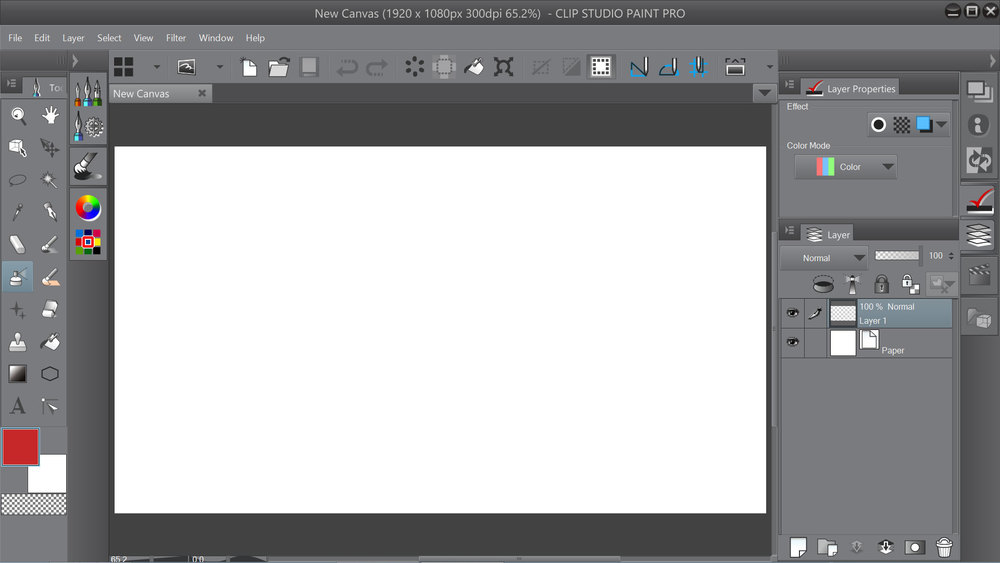
The interface is also designed to be highly customizable, allowing you to customize the layout of the tools and brushes, as well as the color scheme and background. The software also has a variety of templates and guides to help you get started, and the tools and brushes are intuitive and easy to use.
The software also has a variety of tools for coloring, shading, and creating special effects, as well as a library of materials to use in your creations. All this makes the interface and design of Clip Studio Paint well-suited to the needs of artists and animators of all levels.
Creating a New Drawing or Animation
Creating a new drawing or animation in Clip Studio Paint is easy and straightforward. The software has a variety of templates and guides to help you get started, and the tools and brushes are intuitive and easy to use.
To create a new drawing, you can simply select “New” from the File menu and choose the appropriate template or canvas size. You can also choose from a variety of preset paper textures and backgrounds. Once your canvas is set up, you can start creating your artwork using the wide range of brushes and tools available in the software.
To create a new animation, you can select “New” from the File menu, choose “Animation” and then select the appropriate frame size and number of frames. You can also choose from a variety of preset paper textures and backgrounds. Once your animation is set up, you can start creating your animation using the frame-by-frame animation, onion skinning, and other animation tools available in the software.
The software also has a variety of tools for coloring, shading, and creating special effects, as well as a library of materials to use in your creations. All this makes the process of creating a new drawing or animation in Clip Studio Paint easy and efficient.
Brushes
One of the standout features of Clip Studio Paint is its wide range of brushes. The software offers a wide variety of brushes, including pencils, pens, markers, and more, making it easy to find the perfect one for your style.
The brushes in Clip Studio Paint are highly customizable and can be adjusted to suit your preferences. You can adjust the size, shape, and hardness of the brushes, as well as the flow and density of the paint. Additionally, you can create your own custom brushes, which can be saved and used again in future projects.
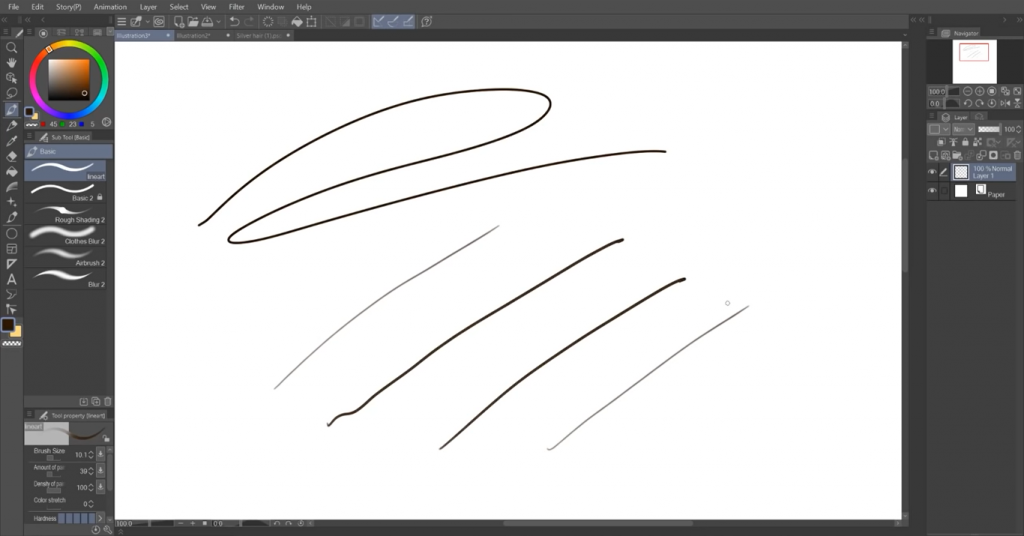
The software also has a variety of tools for coloring, shading, and creating special effects, as well as a library of materials to use in your creations. All this makes the brushes in Clip Studio Paint powerful and versatile, making them suitable for a wide range of artistic styles.
The brushes in the software are also optimized for use with a graphics tablet or stylus, giving you a natural drawing experience. The software also has a variety of tools for coloring, shading, and creating special effects, as well as a library of materials to use in your creations. All this makes the brushes in Clip Studio Paint a great choice for both professional artists and beginners.
Layers
The layer system in Clip Studio Paint is powerful and easy to use, making it easy to work on complex projects. Layers allow you to separate different elements of your artwork and make changes to each element independently, without affecting other parts of the image.
In Clip Studio Paint, you can create new layers, edit existing layers, and organize layers in groups. You can also adjust the opacity and blending mode of each layer, allowing you to create a wide range of effects. Additionally, you can lock layers to prevent accidental changes, and you can hide layers to simplify your work area.
The software also has a variety of tools for coloring, shading, and creating special effects, as well as a library of materials to use in your creations. All this makes the layer system in Clip Studio Paint powerful and versatile, making it suitable for a wide range of artistic styles.
The layer system also allows you to work non-destructively, meaning you can make changes and adjustments to your artwork without permanently affecting the original image. This allows for greater flexibility and ease of editing. Overall, the layer system in Clip Studio Paint is a powerful and efficient tool that can help you create professional-quality artwork with ease.
Tools
Clip Studio Paint offers a wide range of tools for creating professional-quality artwork. Some of the key tools include:
- Coloring tools: The software has a variety of tools for coloring, including a paint bucket, color wheel, and color picker. These tools make it easy to create the perfect color scheme for your artwork.
- Shading tools: The software also has a variety of tools for shading, including a gradient tool, airbrush, and blur tool. These tools make it easy to create a wide range of effects, including soft gradations and smooth blends.
- Special effects tools: Clip Studio Paint has a variety of special effects tools, such as the smudge tool, dodge and burn tool, and the eraser tool. These tools allow you to create a variety of effects, such as blending colors, creating highlights and shadows, and more.
- Selection tools: The software has a variety of selection tools, such as the lasso, magic wand, and polygonal lasso, that allow you to make precise selections of your artwork.
- Transformation tools: Clip Studio Paint has a variety of transformation tools, such as the move, rotate, and scale tool, that allow you to easily adjust the size and position of your artwork.
- Text tool: The software also has a text tool, allowing you to add text to your artwork and customize the font, size, and color.
All these tools are easy to use and customizable, making it easy to create the perfect look for your artwork. The software also has a variety of tools for coloring, shading, and creating special effects, as well as a library of materials to use in your creations. All this makes the tools in Clip Studio Paint powerful and versatile, making them suitable for a wide range of artistic styles.
Materials
Clip Studio Paint also has a library of materials that can be used in your creations, including backgrounds, textures, and more. These materials can be easily added to your artwork to enhance the overall look and feel.
The materials library in Clip Studio Paint includes a wide range of options, such as:
- Backgrounds: A variety of textures and patterns that can be used as backgrounds for your artwork.
- Textures: A variety of textures, such as wood, metal, and more, that can be added to your artwork to create a realistic look.
- 3D materials: The EX version includes a variety of 3D materials, such as characters and objects, that can be added to your artwork to create a more dynamic and interesting composition.
The materials library in Clip Studio Paint is easy to use and navigate, and it’s regularly updated with new materials. The software also has a variety of tools for coloring, shading, and creating special effects, as well as a library of materials to use in your creations.
Additionally, you can also import your own materials and use them in your artwork, making the possibilities endless.
Drawing Experience
The drawing experience in Clip Studio Paint is smooth and responsive. The brushes and tools are easy to use and customizable, and the layer system makes it easy to work on complex projects. The software is optimized for use with a graphics tablet or stylus, giving you a natural drawing experience.
The software’s brushes are also sensitive to the pressure, tilt, and rotation of your stylus, making it easy to create variations in line width, tone, and texture. The software also has a variety of tools for coloring, shading, and creating special effects, as well as a library of materials to use in your creations. All this makes the drawing experience in Clip Studio Paint natural and intuitive, allowing you to focus on your creativity.
Clip Studio Paint PRO vs. EX
Clip Studio Paint is available in two versions: Clip Studio Paint PRO and Clip Studio Paint EX. The main difference between the two versions is the pricing model and the additional features that the EX version offers.
Clip Studio Paint PRO is a one-time purchase of $49.99, while the EX version is a subscription-based model at $4.49/month. With the EX version, you will have access to additional features such as:
- 3D materials, such as characters and objects, that can be added to your artwork to create a more dynamic and interesting composition.
- Advanced rulers, such as Perspective rulers, symmetry rulers and more.
- More import and export options and batch processing.
- Materials, including tones and 3D materials, are available for use in commercial work.
- Access to cloud storage and ability to work on multiple devices.
If you’re a professional artist or an animator and you need to use the additional features such as 3D materials and advanced rulers, then the EX version would be a better option for you. However, if you’re a hobbyist or someone who just wants to use the basic features, then the PRO version would be a better option for you.
Do professionals use Clip Studio Paint?
Clip Studio Paint is widely used by professionals in the comic, manga, illustration and animation industries. Many professional artists and animators around the world use the software to create comics, manga, illustrations, and animations. The software offers a wide range of features for creating professional-quality artwork, including a wide range of brushes, tools, and materials, a powerful layer system, and a customizable interface. The advanced features available in the EX version, such as 3D materials and advanced rulers, are particularly useful for professional artists and animators.
Is Clip Studio Paint good for beginners?
Clip Studio Paint is a great option for beginners who are interested in digital art and animation. The software is intuitive and easy to use, making it a great choice for those who are new to digital art and animation.
The software has a variety of templates and guides to help beginners get started, and the tools and brushes are intuitive and easy to use. The software’s interface is clean and easy to navigate, making it easy for beginners to find the tools they need. Additionally, the software’s library of materials, such as backgrounds and textures, can help to enhance the overall look and feel of the artwork, making it easy for beginners to create professional-looking pieces.
Alternatives
There are several alternatives to Clip Studio Paint that you may want to consider. Some popular options include:
- Adobe Photoshop: Adobe Photoshop is a widely used software for digital art and photo editing. It offers a wide range of features and tools, including brushes, layers, and special effects. It’s a powerful software, but it can be more complex and expensive than Clip Studio Paint.
- Corel Painter: Corel Painter is a digital art software that is similar to Clip Studio Paint. It offers a wide range of brushes and tools, as well as a powerful layer system. It’s a great option for digital painting and illustration, but it may not be as good as Clip Studio Paint for comics and manga.
- Krita: Krita is a free and open-source digital art software that is similar to Clip Studio Paint. It offers a wide range of brushes and tools, as well as a powerful layer system. It’s a great option for those who are on a budget, but it may not be as polished as Clip Studio Paint.
- Procreate: Procreate is a digital art software that is specifically designed for use on the iPad. It offers a wide range of brushes and tools, as well as a powerful layer system. It’s a great option for those who are looking for a mobile solution, but it may not be as powerful as Clip Studio Paint
