
In today’s digital age, many artists are finding it increasingly convenient to use digital tools for drawing and illustration. One popular device for digital artists is the Microsoft Surface Pro. With its lightweight and portable design, high-resolution display, and advanced stylus technology, the Surface Pro has become a popular choice for artists looking to create digital works of art.
However, to fully realize the potential of the Surface Pro as a digital drawing tool, it is important to have the right software. With so many options available, choosing the best drawing software for the Surface Pro can be a daunting task. It is essential to find software that takes full advantage of the device’s hardware and software specifications, and that offers a user-friendly interface and robust features for artists of all levels.
Overview of Surface Pro’s Capabilities for Drawing
The Microsoft Surface Pro is a versatile device that offers a number of features that make it well-suited for drawing and illustration. The high-resolution display provides a clear and vivid canvas for artists, while the advanced stylus technology allows for accurate and natural feeling pen strokes. The Surface Pro also offers a range of hardware and software specifications that make it a powerful tool for digital artists.
Surface Pro’s Hardware and Software Specifications Relevant to Drawing
Some of the hardware and software specifications relevant to drawing on the Surface Pro include:
- Display: The Surface Pro 9 has a high-resolution display with a resolution of 2880 X 1920 pixels, providing a clear and vibrant canvas for artists.
- Stylus: The Surface Pro’s stylus, the Surface Pen, offers pressure sensitivity and tilt recognition, allowing artists to create precise and natural feeling lines.
- Processor: The Surface Pro’s powerful processor, combined with its lightweight and portable design, makes it ideal for on-the-go digital art creation.
- Operating System: The Surface Pro runs on the Windows 11 operating system, which provides a range of options for digital artists, including compatibility with a variety of drawing software programs.
These hardware and software specifications, combined with the Surface Pro’s lightweight and portable design, make it a powerful and versatile device for digital artists. In the next section, we will be exploring the best drawing software for the Microsoft Surface Pro.
Best Drawing Software for Surface Pro
Adobe Illustrator

Adobe Illustrator is a professional-level vector graphics software program that is widely used by digital artists. It offers a range of features, including advanced pen tool capabilities, the ability to create and edit vector graphics, and a range of effects and filters for creating dynamic illustrations.
Advantages of using Adobe Illustrator on the Surface Pro:
- Compatibility: Adobe Illustrator is compatible with the Windows operating system, making it a great option for artists using the Surface Pro.
- Professional-level features: Adobe Illustrator offers a range of features that are well-suited for professional-level artists, including advanced pen tool capabilities and a range of effects and filters.
- Large user community: As one of the most widely used vector graphics software programs, there is a large and active community of users who can provide support and resources.
Disadvantages:
- Steep learning curve: Adobe Illustrator is a professional-level software program with a steep learning curve. It may take some time for artists to fully master its capabilities.
- Cost: Adobe Illustrator is a subscription-based software program that can be expensive for some users.
Despite these disadvantages, Adobe Illustrator is still a powerful and versatile option for artists looking for a professional-level drawing software for their Surface Pro.
Clip Studio Paint
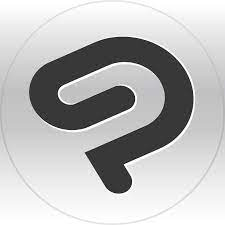
Clip Studio Paint is a digital painting software program that is designed for artists who want to create detailed and lifelike illustrations. It offers a range of features, including a customizable brush engine, advanced layer capabilities, and support for a variety of file formats.
Advantages of using Clip Studio Paint on the Surface Pro:
- Customizable brush engine: Clip Studio Paint offers a customizable brush engine that allows artists to create a wide range of unique and detailed brush strokes.
- Advanced layer capabilities: The software’s advanced layer capabilities provide artists with more control and flexibility over their illustrations.
- Affordable price: Compared to other professional-level drawing software programs, Clip Studio Paint is relatively affordable and accessible to a wider range of users.
Disadvantages:
- Steep learning curve: Like many professional-level software programs, Clip Studio Paint can be difficult to master, especially for artists who are new to digital painting.
- Limited compatibility: While Clip Studio Paint is compatible with the Windows operating system, it may not be as widely supported as other drawing software programs.
Despite these disadvantages, Clip Studio Paint is still a powerful and versatile option for artists who are looking for a digital painting software for their Surface Pro.
Corel Painter
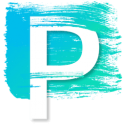
Corel Painter is a digital painting software program that is designed for artists who want to create lifelike and realistic illustrations. It offers a range of features, including a large selection of natural-media brushes, a flexible brush engine, and support for a variety of file formats.
Advantages of using Corel Painter on the Surface Pro:
- Natural-media brushes: Corel Painter offers a large selection of natural-media brushes that are designed to emulate traditional art materials. This makes it a great option for artists who are looking to create traditional-style illustrations.
- Flexible brush engine: The software’s flexible brush engine allows artists to create a wide range of unique and detailed brush strokes.
- Support for a variety of file formats: Corel Painter supports a variety of file formats, including common image file formats like JPG and PNG, making it easy for artists to share their work with others.
Disadvantages:
- Steep learning curve: Like many professional-level software programs, Corel Painter can be difficult to master, especially for artists who are new to digital painting.
- Cost: Corel Painter is a professional-level software program that can be expensive for some users.
Despite these disadvantages, Corel Painter is still a powerful and versatile option for artists who are looking for a digital painting software for their Surface Pro.
Adobe Photoshop

Adobe Photoshop is a popular image editing and graphics creation software program that is widely used by artists, photographers, and designers. It offers a range of features, including a customizable brush engine, advanced layer capabilities, and support for a variety of file formats.
Advantages of using Adobe Photoshop on the Surface Pro:
- Customizable brush engine: Adobe Photoshop offers a customizable brush engine that allows artists to create a wide range of unique and detailed brush strokes.
- Advanced layer capabilities: The software’s advanced layer capabilities provide artists with more control and flexibility over their illustrations.
- Widely supported: Adobe Photoshop is widely supported by a large community of users, making it easy for artists to find tutorials and resources to help them get the most out of the software.
Disadvantages:
- Steep learning curve: Adobe Photoshop is a professional-level software program that can be difficult to master, especially for artists who are new to digital painting.
- Cost: Adobe Photoshop is a professional-level software program that can be expensive for some users. With a Creative Cloud subscription, users can access both Adobe Photoshop and Adobe Illustrator, as well as other Adobe Creative Cloud applications. This can be a cost-effective solution for artists and designers who need access to both programs.
Despite these disadvantages, Adobe Photoshop is still a powerful and versatile option for artists who are looking for a digital painting software for their Surface Pro.
Autodesk Sketchbook
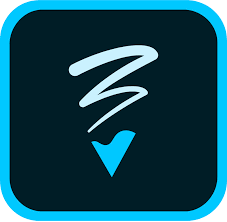
Autodesk Sketchbook is a digital painting and sketching software that is designed for artists, designers, and creatives of all levels. It offers a simple and intuitive interface, along with a range of powerful tools and features, such as brushes, layers, and advanced color options.
Advantages of using Autodesk Sketchbook on the Surface Pro:
- Intuitive interface: The software’s simple and intuitive interface makes it easy for artists to start sketching and painting right away.
- Range of tools and features: Autodesk Sketchbook offers a range of powerful tools and features, including brushes, layers, and advanced color options, that provide artists with the flexibility and control they need to create their best work.
- Affordable: Compared to other professional-level digital painting software programs, Autodesk Sketchbook is relatively affordable, making it a good option for artists who are on a budget.
Disadvantages:
- Limited support: While Autodesk Sketchbook has a dedicated user community, it may not have the same level of support as more widely-used software programs like Adobe Photoshop.
- Lack of some advanced features: While Autodesk Sketchbook offers a range of powerful tools and features, it may not have some of the more advanced features that are available in other digital painting software programs.
Despite these disadvantages, Autodesk Sketchbook is still a great option for artists who are looking for a simple and intuitive digital painting software for their Surface Pro.
Krita

Krita is a free and open-source digital painting software that is designed for artists, designers, and creatives of all levels. It offers a wide range of features, including brushes, layers, filters, and advanced color options, making it a great option for both professional and hobbyist artists.
Advantages of using Krita on the Surface Pro:
- Free and open-source: One of the main advantages of Krita is that it is free and open-source, making it a great option for artists who are on a budget.
- Range of tools and features: Krita offers a wide range of powerful tools and features, including brushes, layers, filters, and advanced color options, that provide artists with the flexibility and control they need to create their best work.
- User-friendly interface: Krita has a user-friendly interface that makes it easy for artists to start sketching and painting right away.
Disadvantages:
- Compatibility issues: As a free and open-source software program, Krita may have compatibility issues with some hardware, such as the Surface Pro, which can affect its performance.
- Lack of support: While Krita has a dedicated user community, it may not have the same level of support as more widely-used software programs like Adobe Photoshop.
- Steep learning curve: While Krita offers a wide range of powerful tools and features, it may have a steep learning curve for some artists, especially those who are new to digital painting.
Despite these disadvantages, Krita is still a great option for artists who are looking for a free and open-source digital painting software for their Surface Pro.
Can a Surface Pro Run Procreate?
Procreate is a popular digital painting software that is designed for the iPad. Unfortunately, it is not currently compatible with the Surface Pro, as it is only available for iOS devices.
Turning Surface Pro into a Drawing Tablet
To use the Surface Pro as a drawing tablet, artists will need a stylus with pressure sensitivity and a software program that supports pen input.
To use the Surface Pro as a drawing tablet, artists will need a Surface Pro device and a compatible stylus. Some popular stylus options for the Surface Pro include the Microsoft Surface Pen, Wacom Bamboo Sketch, and Adonit Jot Script.
Does Wacom Work with Surface Pro?
While the Wacom tablet itself may not be compatible with the Surface Pro, the Wacom stylus is compatible with the Surface Pro and can be used to create digital drawings on the device.
Conclusion
When choosing a drawing software for the Surface Pro, artists should consider their individual needs and preferences, as well as the hardware and software specifications of the device. Some of the best options for the Surface Pro include Adobe Illustrator, Clip Studio Paint, and Adobe Photoshop, although each of these software programs has its own unique advantages and disadvantages.
For those interested in learning more about drawing software, we recommend checking out the following related blog posts:
These articles provide additional information and insights on drawing software and related topics, making them a valuable resource for artists and graphic designers.
